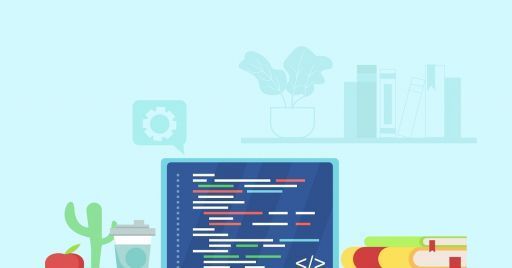
How to write an eLearning course script
The script of an online course has a direct impact on its teaching effectiveness. Find out how to write engaging eLearning scripts.
The starting point of an effective eLearning course is the writing of an engaging script. It forms the backbone of the teaching content and significantly influences the educational effectiveness of your online course.
Script eLearning course: what it is
The script of an eLearning course contains the texts that make up the audio track of your course. It can be read by a voice-over (usually a professional speaker), by an animated character or directly by the teacher.
The secret of an effective eLearning script is that it should not be read like a Wikipedia page. If it is just a bunch of information spread like a normal textbook, in fact, it will not offer anything new and interesting to your students.
Tips to write an eLearning script
Writing an effective eLearning script is a challenge that is far from simple, but the quality of this textbook has a direct impact on what your students will remember about the course and can make a difference in achieving their learning goals. So, take some time to perfect the script and make sure you keep your students' attention level high. How?
1. Be conversational and use simple and direct language
The best way to engage a student online is to give him or her the impression that someone is talking to him or her directly, as if the course was built especially for him or her. Listening to someone reading is in fact quite alienating. Your goal should therefore be to address the student directly as if they were right next to you and not let them feel that the speaker is reading a script.
Easy? Not at all. When writing the script of an eLearning course, the biggest challenge is to maintain a colloquial tone. This is because we do not write in the same way we talk.
When we write, in fact, we often tend to overcomplicate things by using unnecessarily complex words that we would not use in speech.
Try not to fall into the trap of writing a script the same way you would write a guide or manual. Your job is not to impress, but to educate. The more complex the sentence structures and terms used, the harder it will be for the speaker to read the script aloud and for the student to follow the thread of the speech.
To make the language more colloquial, use "bridge" words to help you move from one sentence to another. Terms like "therefore", "but", "now", etc. will allow you to guide the student from one concept to another and make your script more conversational and fluid.
Make your students feel like they are dealing with a real person instead of a computer. Avoid impersonal verbs and expressions and address them directly using words like "we" and "you". Finally, remember to use short sentences. Scripts with short sentences flow better for the student and make it easier for the teacher or speaker to read.
2. Do not repeat the text displayed on the screen
Whether the script is a narration or a voice-over, remember that its purpose is to enrich the course and not simply repeat what is already on the screen. So use your script to provide additional information, more detailed explanations or examples and use the texts in the slides only to highlight the main concepts. There is nothing more annoying for a student than listening to a teacher simply reading the texts that appear on the screen.
3. Manage the timing
Make sure that your script is not too long or too short compared to what the student will see on the screen (video, slide, etc.). Also, take into account what happens on the screen to ensure proper synchronization between audio and video and avoid both anticipating the contents of the video and lagging behind them.
4. Understand your audience
To write an effective script, you need to know the target audience for the course. Discover the characteristics of your students and identify the style and language best suited to them. Also evaluate your students' level of knowledge of the topics covered and make sure you provide the right amount of information without dwelling too much on already acquired knowledge and, at the same time, without skipping essential concepts.
Regardless of the subject of the course, it is possible to convey the same notion with different levels of depth and detail. For example, if the course is about the use of software, you could provide the same instruction in the following ways:
- At the end, click submit
- When finished, move the arrow down and click send
- When finished, move the arrow to the bottom right and click send
- When finished, move the arrow to the lower right and left-click on the send button
and so on, depending on the level of knowledge of your audience.
5. Fix
Make a few rounds of proofreading before finalizing your script. Corrections are especially important if you are using a voice over professional, because mistakes can cause subsequent time losses and you may have to ask for a new audio track, resulting in a waste of money.
6. Read the text aloud
Each text sounds different when pronounced than when read in your head. Listen to the whole script read aloud (from your computer, someone else or yourself): this will help you understand where to intervene to give the script a more natural flow.
Make sure it sounds as good as originally intended and evaluate not only the ease of reading (then intervene to facilitate the speaker), but also the immediacy and teaching effectiveness.
7. Guide your speaker
To make sure that your script is read in the correct mode, give precise directions to who will have to make the audio recording. Then provide a separate field in the storyboard called "voice instructions" where you can specify if there is something that could be misinterpreted, such as the pronunciation of acronyms, person names or foreign words. Finally, remember to remove these notes from the script if you will also use it to create subtitles.
Translated with www.DeepL.com/Translator